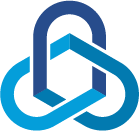Redirect new AD users and computers
The Problem
The ‘Users’ folder in the root of Active Directory is the location where all new users are stored by default. Chances are, you probably don’t want to use this location as there’s no structure and you can’t apply group policies to the OU (unless applying them at the domain root level). It’s the same situation for newly added workstations to the domain.
This article assumes that you have created created the following OUs:
- Domain.local
- ABCSuppliers
- UserAccounts
- Workstations
- ABCSuppliers
You would like each newly created user to be automatically put in to the UserAccounts OU, and each new workstation to be put in to the Workstations OU. See below on how to do this.
The Fix
- Open Active Directory Users and Computers.
- Right click the OU where you would like to put the new users and select Properties.
- Go to the Attribute Editor tab and copy the distinguishedName Value:
- OU=UserAccounts,OU=ABCSuppliers,DC=domain,DC=local
- Open up a CMD or PowerShell prompt as admin and type:
- redirusr OU=UserAccounts,OU=ABCSuppliers,DC=domain,DC=local
If successful, you should see Redirection was successful.
It’s the exact same process for redirecting the new computers except we replace redirusr for redircmp.
redircmp OU=Workstations,OU=ABCSuppliers,DC=domain,DC=local
If you want more information on redirecting AD objects, see this Microsoft article.